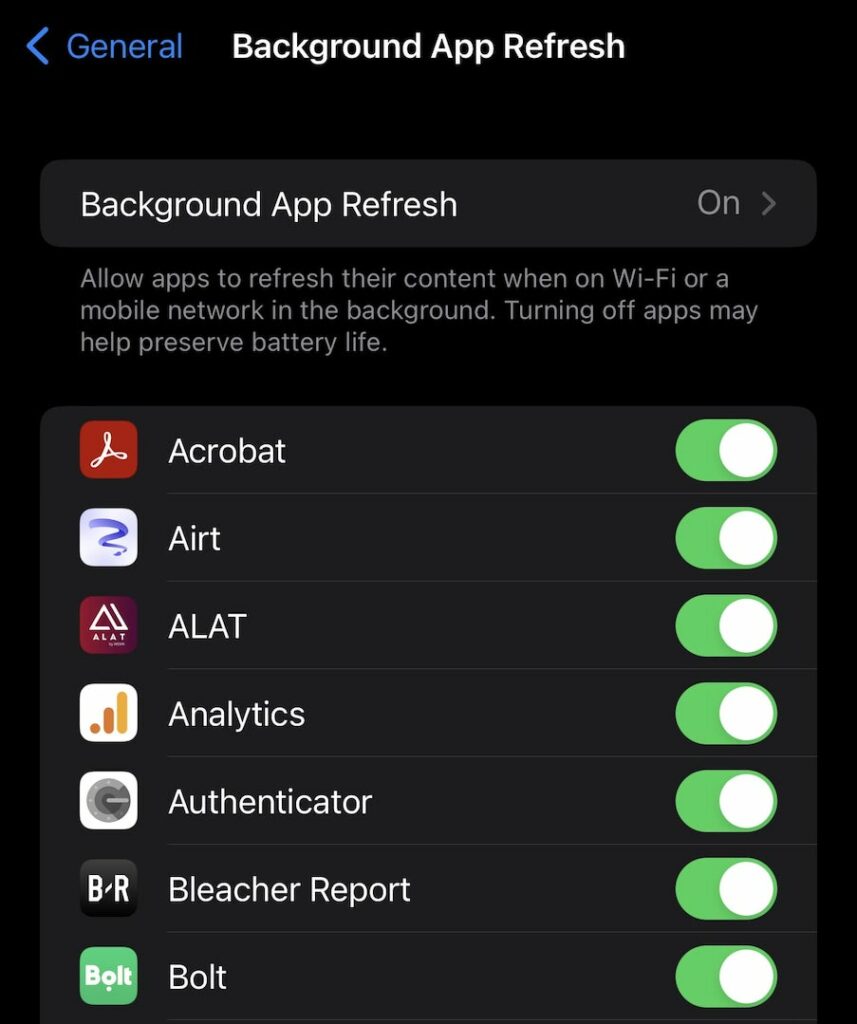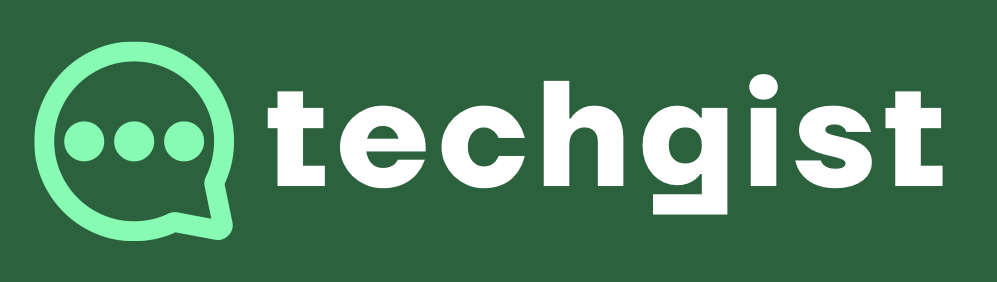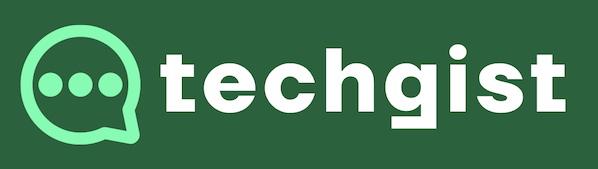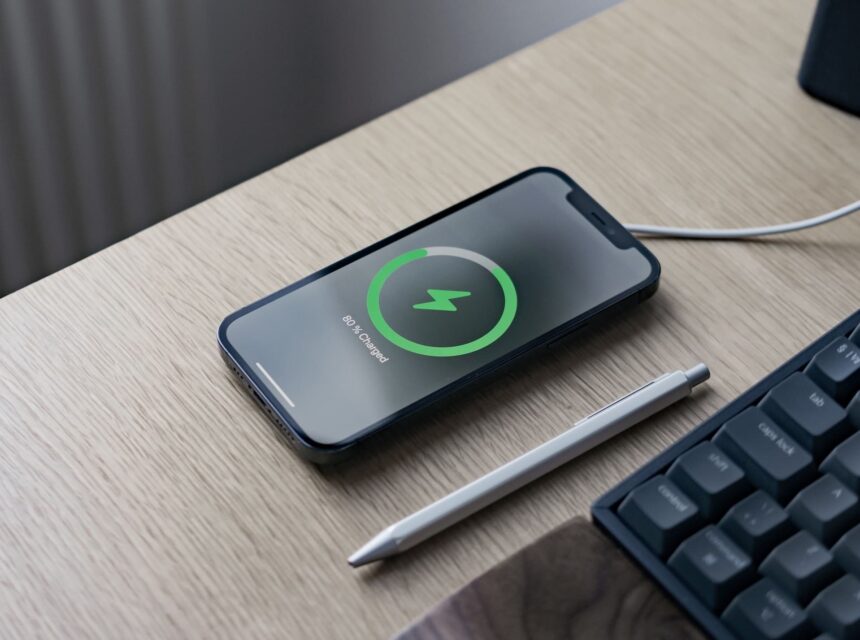Are you tired of constantly reaching for your iPhone charger because your battery is draining quickly? If so, you’re not alone. Many iPhone users struggle with battery life issues. However, there are several tips and tricks you can use to extend your iPhone’s battery lifespan. In this article, we’ll provide you with actionable tips that can help you improve your iPhone’s battery life and reduce the frequency of charging.
Adjust Your Screen Brightness
One of the most effective ways to extend your iPhone’s battery life is to adjust your screen brightness. Here’s how:
- Lower your screen brightness: The brighter your screen, the more battery it uses. Lowering your screen brightness can significantly extend your battery life.
- Enable auto-brightness: Enabling the “auto-brightness” feature on your iPhone can help you conserve battery power by automatically adjusting the screen brightness based on the lighting conditions in your environment.
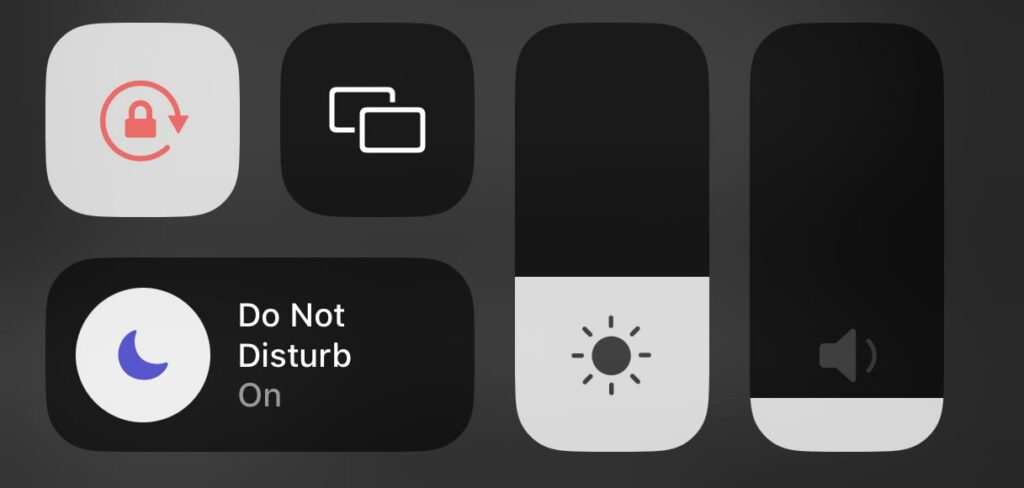
Disable Location Services
Location services, which allow apps to access your location, can be a significant drain on your iPhone’s battery. Here’s how to disable location services:
- Disable location services: If you’re not using location-based apps, consider disabling this feature in your iPhone’s settings.
- Enable location services selectively: You can also choose to enable location services only for specific apps that require it.
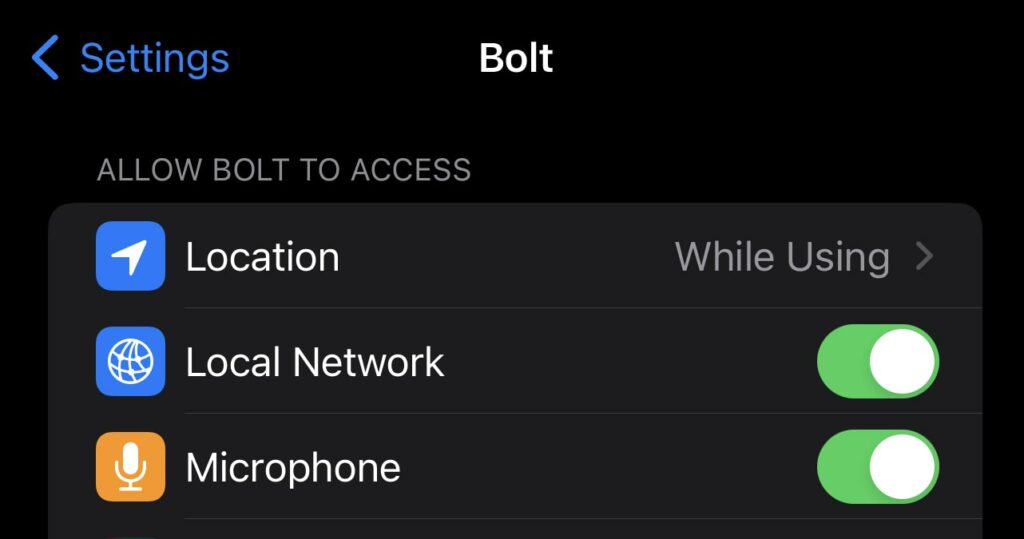
Close Unused Apps
Many apps continue to run in the background even after you’ve closed them, consuming valuable battery power. Here’s how to close unused apps:
- Swipe up to open the app switcher: To close an app, swipe up on the app’s preview card until it disappears from the screen.
Disable Push Notifications
Push notifications, while useful, can also be a battery drain. Here’s how to disable push notifications:
- Go to Settings > Notifications: From here, you can choose which apps you want to receive push notifications from and disable them for apps you don’t use frequently.
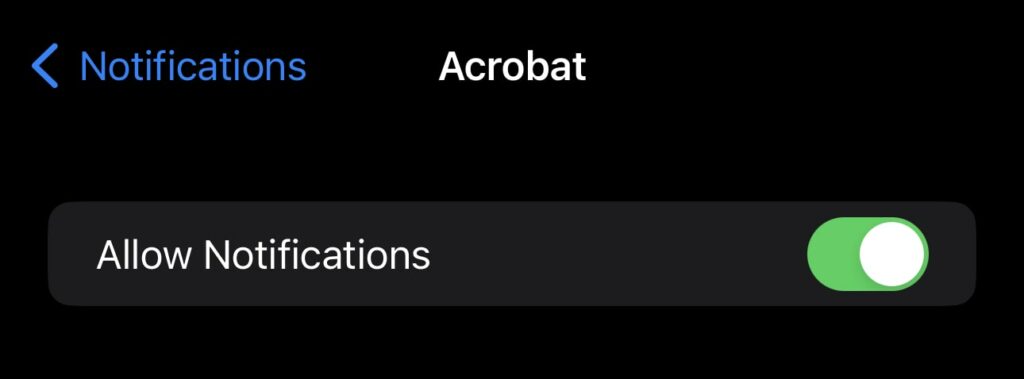
Use Low Power Mode
Low Power Mode is a built-in feature in iOS that can significantly extend your iPhone’s battery life by limiting certain functions. Here’s how to enable Low Power Mode:
- Go to Settings > Battery > Low Power Mode: Toggle the switch to turn on Low Power Mode.
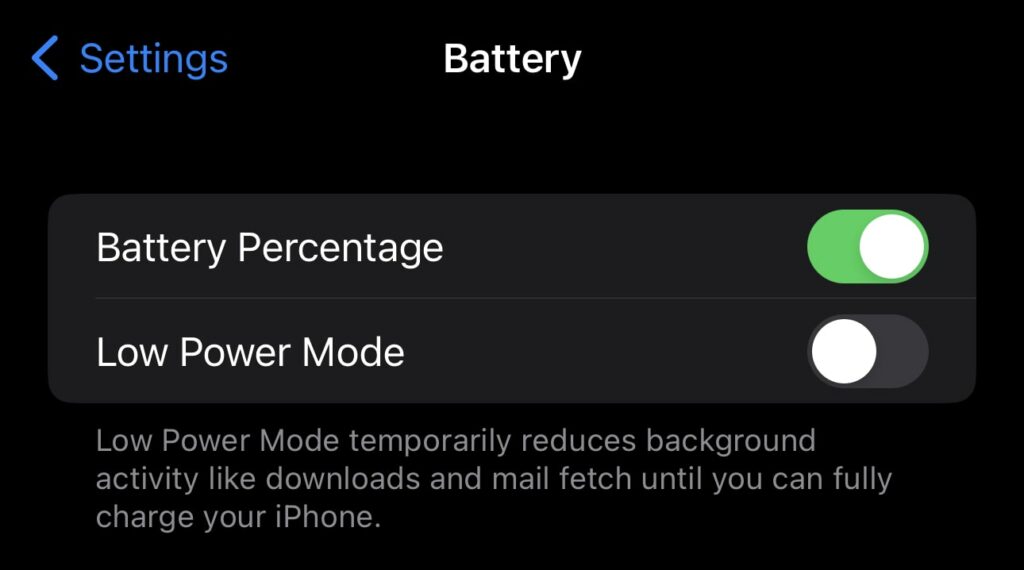
Turn Off Vibration
Vibration is a useful feature that alerts you to incoming calls and notifications, but it can also consume a lot of the iPhone battery life. Here’s how to turn off vibration:
- Go to Settings > Sounds & Haptics: From here, you can disable system-wide vibration or turn it off for specific alerts.
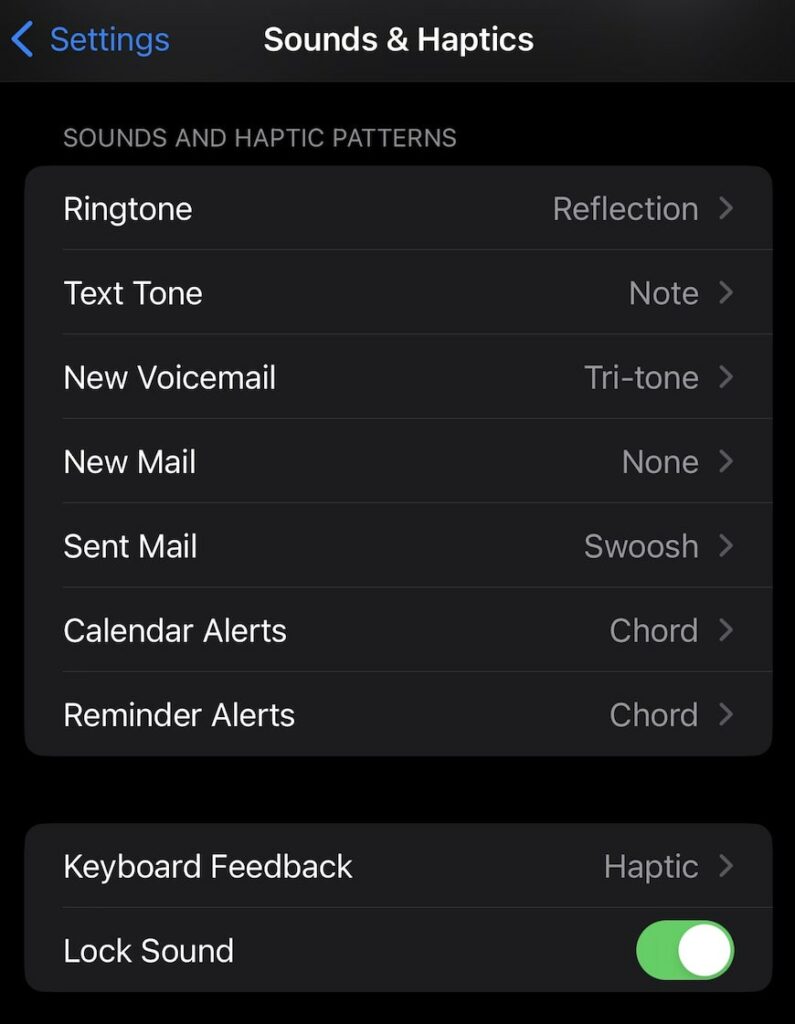
Reduce Background App Refresh
Background app refresh is a feature that allows apps to update content in the background. Here’s how to reduce background app refresh:
Go to Settings > General > Background App Refresh: From here, you can choose to disable background app refresh system-wide or for specific apps.